3 August, 2016
Since we launched The Malaysian Lawyer in October 2015, we’ve received a steady stream of requests to feature or write about particular topics.
We’ve decided to start a series called AskTML, and invite readers to submit questions on anything related to legal practice. You can submit your questions via any of the following methods:
Leaving a comment in the comments section of any AskTML post.
Tweeting us at @imleesh or @vangeyzel with the hashtag #AskTML.
Sending a LinkedIn message to Lee Shih or Marcus.
We look forward to receiving your questions!
To kick off the series, this post answers a question which we’ve been asked many times — “What are some productivity tips or hacks that you use in your day-to-day legal practice?”
LEE SHIH:
Tip 1: Digitise everything
The first step is to have every document scanned so that I can have a digital copy on my computer. If I need to maintain the documents in a chronological order, I use this naming format: “YYYY-MM-DD file name.doc”.
Secondly, for certain key documents, I will also ensure that the copy is word searchable. I convert the scanned PDF through Adobe.
Thirdly, I have scanned my own image of my signature for certain documents. I will insert the image of my signature on to Word documents and then convert it directly into PDF.
Tip 2: Outlook everything
Every single appointment is keyed into my Outlook. This would be for court matters, internal meetings, client meetings, etc. My team members send such Outlook invitations for me to confirm the dates.
My Outlook calendar is then an open book. It is shared with my secretary and team members so that they know my exact availability to fix appointments and court dates.
Similarly, reminders and follow-ups (especially to follow up on payment of invoices) are all keyed in as well. The team members working on that same matter are then added in as participants for that event.
Tip 3: Knowledge Database
I maintain a knowledge database folder.
It contains all the knowledge, reading and materials I have come across in practice. I break down the folder into areas of law, with easy to understand file names at a glance.
Knowledge Database. My go-to folder!
From the file name, I can tell whether it is a case, an article, sample court papers, with the year and the description. I pull together opinions and court papers from all my different files and constantly drop a copy into my database. I do not have to hunt down a particular file since my go-to destination will be my database.
Tip 4: Keeping updated
Two ways I keep myself updated on legal and commercial developments.
Firstly, I use feedly.com as my online RSS reader and read law websites and blogs. The website will pull all the updates together. Some examples of the websites I have keyed in to Feedly:
Singapore Law Watch.
Herbert Smith Freehills Arbitration and Dispute Resolution
Kluwer Arbitration Blog.
Secondly, get a free copy of The Edge Financial Daily emailed to you every day. You just need to head to https://auth.theedgemarkets.com/register.html to register for a free account. I read The Edge on my phone over breakfast.
Tip 5: Up in the Cloud
All of the above steps are also integrated in the cloud and across all my devices. I maintain both Dropbox and OneDrive accounts.
I will give you an example of how the different steps above can play out in real life. I was in a court hearing and my opponent advanced a certain argument. I knew that I had read a case that overruled that point. I had read that case because I had been doing my daily readings on Feedly and I had saved the case in my database. My database was on OneDrive so I pulled it out on my iPad and I also did a quick check of the scanned copy of my statutes.
When I replied to the submissions, I had read out the case on my iPad, cited the differing position in law, and offered the citation to the court. I also undertook to provide hard copies of the decision immediately after the hearing once I could print out copies for all parties.
MARCUS:
I wouldn’t call these ‘tips’ or ‘hacks’, but more of best practices which I’ve put into place and which I would say help me to be more productive and less stressed while getting things done. I’m also very flexible, and these practices evolve over time.
Many of these practices are similar to those mentioned by Lee Shih above, which goes to show how mainstream and easy to adopt they are. But in reality, I know many lawyers who still work in the same way lawyers did 10 years ago.
(1) Working from the cloud
I was an early adopter of going paperless, and have been a Dropbox Pro user for years. Moving to the cloud makes a huge difference from the way I worked in the early days of my career, where I had to save files on external hard drives or thumb drives if I wanted to work from different computers.
Having everything on the cloud (including emails on Gmail) means that I can work from anywhere, on multiple devices, and never have to worry about not having the right documents to refer to, or working off an outdated version of a document. All my contacts are synced on Google Contacts and my appointments are on Google Calendar.
(2) Avoiding peak traffic where possible, and working at optimum hours
I’m fortunate enough to be able, on most days, to choose my working hours. I decided a few years ago to avoid rush hour traffic where possible, as commuting during peak traffic was wasting at least 90 minutes of my life every day — not to mention the stress it causes.
In recent years, I’ve generally either been getting into the office at 7.00 am or 10.00 am, and leaving the office by 4.30 pm or after 7.30 pm. Once I miss the 7.00 am window, I will either sleep in a bit longer, or have a longer breakfast at home, or open up my laptop at home and get some work done there instead of heading out into traffic. Similarly, once I anticipate I won’t be able to leave the office by 4.30 pm, I’ll put in a few extra hours and complete more tasks and leave at 7.30 pm instead.
On most days, I am in the office by 7.00 am and I find it makes the world of a difference to how the rest of the day shapes up. Getting in early means that, by the time everyone else comes in, I have managed to complete most of the urgent matters for the day.
Because it’s much quieter (clients won’t be calling), I can get as much done in the two hours between 7.00 am and 9.00 am than I probably could in the four hours between 9.00 am and 1.00 pm. As the managing partner, it also means that by the time the staff and lawyers get in, I would have managed to do my part in the tasks we’re working on together, and it has already landed back in their inboxes.
By working at the optimum times and saving time that would otherwise be lost stuck in traffic, I get to have longer, more relaxed lunches, and also get home to spend time with my family. It’s the actual hours that work is getting done that matters, not the number of hours spent in the office. From my experience of different workplaces, many lawyers who are in the office for 12 hours a day can sometimes be doing less than five hours of actual work.
Leaving the office early doesn’t mean work doesn’t get done after 4.30 pm — as a result of working from the cloud, I can get back to work after my kids go to bed at 8.00 pm. Which also works well for me, as many of the clients and lawyers I work with are from the US or Europe and would want to speak or email around that time anyway.
(3) Managing emails and files systematically
I’ve always been a fairly organised person, and this habit extends to the organisation of my emails and data files.
All my email accounts are on Gmail, and every email is labelled according to the particular file/project, as well as status (eg FYI, KIV, FYA, Urgent) and colour-coded. Gmail makes this really easy to do, and once you have a system in place it becomes second nature. Emails are also archived as soon as they have been dealt with, so the inbox stays as clear as possible.
When it comes to document files, I have a specific file-naming system which makes it easy to keep track of the latest drafts. For example, last week’s Shareholders Agreement 20160720 edited today would be saved as Shareholders Agreement 20160727. It has to follow a YYYYMMDD format to appear chronologically on a file list. My system gets more detailed than that — including distinguishing different versions (comments from different parties, versions with changes tracked, etc).
Being systematic saves time, and reduces mental clutter.
(4) Minimising distracting notifications
The ability to stay connected via technology has a potential major drawback, which is the distraction which can severely hamper productivity. I find it crucial to manage notifications so that technology remains a tool which I use to remain productive, instead of something which uses or calls out to me constantly.
My emails on my phone are set to be manually fetched instead of automatically pushed. The only sound notification I have on my phone is for incoming phone calls — everything else is on visual notifications only, so if I put my phone face down when focusing on a task, I will not be constantly notified of WhatsApp and other messages. All WhatsApp groups are automatically muted. I don’t have notifications for any of my social media apps, and will only know of activities on those apps when I want to use them.
Many people tell me that they’d find it impossible to reduce notifications like this, as they wouldn’t be able to, for example, respond to WhatsApp messages in a timely manner. I think this constant need to read and respond is a major productivity drain. When my important tasks have been completed, or during less busy periods, I set aside some time to use WhatsApp via the Web WhatsApp function, which I find less distracting as I don’t have to get away from my work screen.