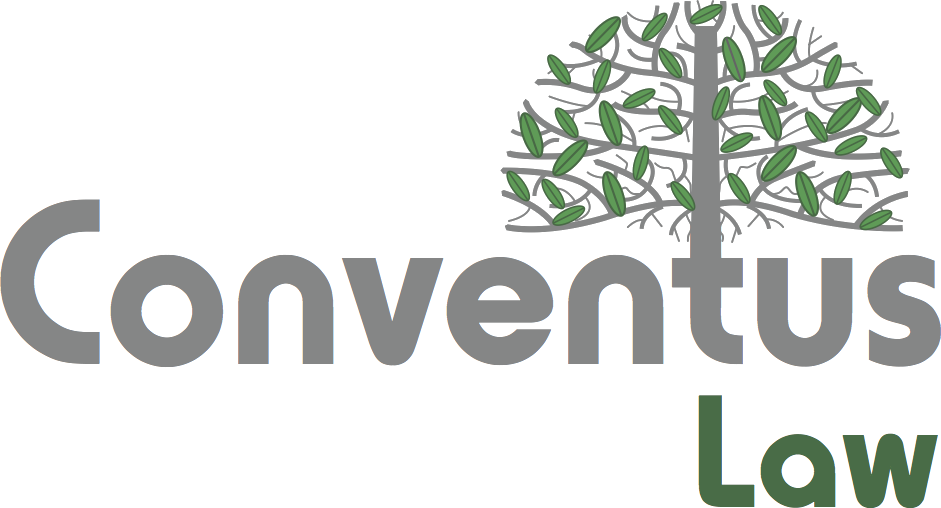Throughout the litigation process, your team spends time gathering, organizing, and managing various sets of documents. For most legal professionals, it’s a necessary but inevitably tedious task. Fortunately, Opus 2 Case Management Version 8 offers a way to significantly reduce the time it takes to pull documents together using the Collections tool. Essentially, Collections is a way to accelerate document gathering by creating virtual binders.
In a recent webinar, Opus 2 experts Kim Bookout, senior solutions consultant, and Rachel Bailey, product marketing manager, offered an inside look at Collections. During the session, they walked through a variety of use cases, offered tips for success, shared the benefits you can expect from using Collections, and answered attendee questions.
You can watch the full webinar to see it for yourself or check out this quick, high-level overview.
Document gathering challenges in litigation
Historically, pulling information together for various stages of litigation has been a time-consuming and somewhat chaotic process. You’ll need one set of documents for deposition prep and one for your expert witnesses and yet another set for your trial exhibits. First, you have to find what you need. If you have case management software, you can start by filtering your documents using tags or categories. But, if you’re working with paper, you have to cross your fingers that your sticky notes are comprehensive and, well, still sticking to the right document. From there, it’s a lot of copy-and-paste work, inevitably creating redundancies.
Certainly, Opus 2 has always made document gathering easier by enabling you to centralize your documents and notes in tagged folders. But now, in Opus 2 Case Management Version 8, the process is even more intuitive. We built an entire infrastructure around creating, organizing, analyzing, and categorizing distinct groups of documents. With Collections, documents remain securely in their original file location and then can be used within the collection or virtual binder for specific purposes.
Saving time with Opus 2 Collections
With all of your case information centralized in Opus 2, gathering the right documents for any purpose is easy.
1. Create your collection
To build a new set of documents, the first thing you do is create your virtual binder in the Collections section. Format your new collection by defining:
- Accessibility: Who do you want to have access to these documents?
- Numbering: If and how you’d like the documents numbered?
- Stamping: Do you need these documents to be stamped? What do you want your stamp to look like?
- Annotations: Do you want notes added in this collection applied to the source document or just within the collection?
- Document types: What metadata fields would you like to be able to edit within this collection?
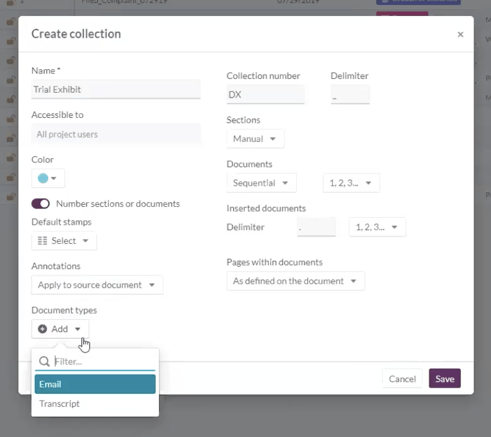
2. Select and organize your documents
You can quickly find anything you need in a variety of ways using Opus 2. Filter your documents by simple search, topic tags, or metadata. Select documents based on their relation to a character. Gather everything related to a specific day in your chronology. Or, select a combination of these factors and find what you need in minutes.
Next, you’ll organize your documents. You can re-sort the information using any of the metadata. Alternatively, you can quickly drag and drop your documents into the order you need them. At this stage, you can share the collection with your team for easy collaboration. Or, if you’re ready to share them, you can lock them in your selected order and export them.
3. Export and collaborate
Now that you have all the documents you need in one place, it’s time to get them into the right hands. You can create a client or expert witness portal to share the information. Or, you can export your document set into a single file or a ZIP file. As you export, you can select several options to suit your needs.
- Annotations: Do you want to include your notes in the exported document set?
- Stamps: Should the documents include your stamp?
- Related content: Do you want to see the other information that’s linked to these documents in Opus 2 like other documents, characters, and chronology?
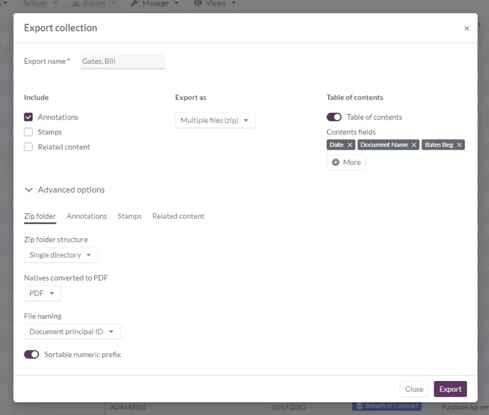
Additionally, at this stage, you can create a table of contents by selecting any available metadata, set your file naming convention, and add a sortable numeric prefix if needed.
Common Collections use cases
There’s no shortage of reasons you may need to gather a bundle of documents, but here are a few of the most common ways we see Collections used. In the webinar, we demonstrate each of these use cases in minutes, so you can see exactly how much time it can save your team.
- Creating a deposition preparation review set. When tasked with preparing for a deposition, learn how to add all documents related to a witness into a collection and begin adding questions directly within the collection.
- Securely providing documents to an expert witness.
Using an expert witness portal, the expert can securely receive materials that are dynamically added to the portal through the collection. One of our new premium features, portals are firm-branded sites that allow clients and third-parties secure, managed access to case materials and information. - Building and organizing a trial exhibit list
Add trial exhibits based on different tags or metadata. Then, use collections to prepare the exhibit list including re-ordering, locking the order, numbering, and stamping with custom exhibit stamps. - Preparing summary judgment exhibits. We took a quick look at how having a list of undisputed facts within a chronology can be used as the basis for a document collection.
Ultimately, this is just one of the many upgrades we have made to Opus 2 Case Management within version 8. To see it in action, you can watch the webinar now: Incorporating Document Collections Into Your Litigation Workflow. Or, you can request a demo to see it tailored for your litigation team.